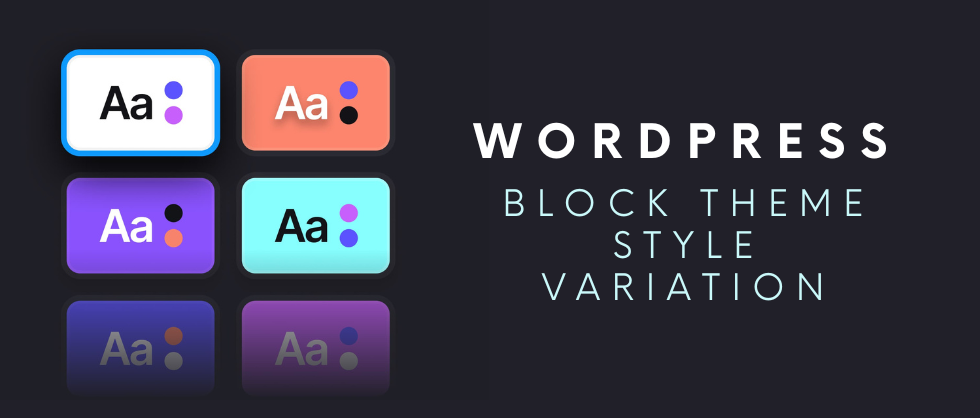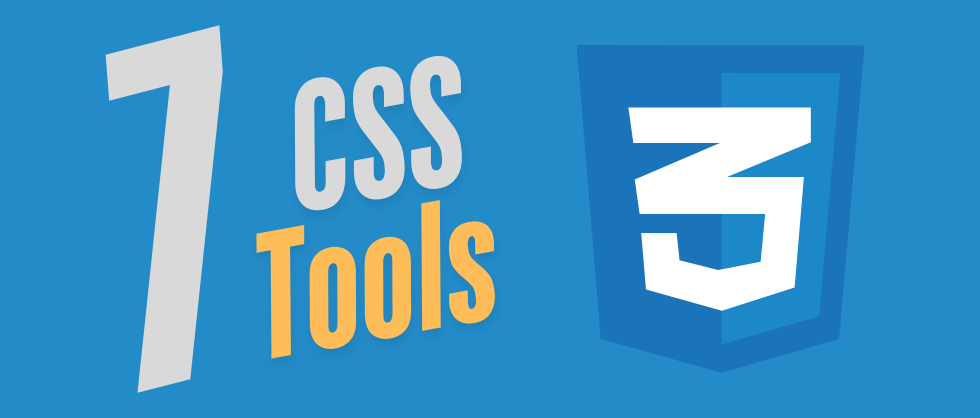Why Style Variations Matter in Block Themes
WordPress block themes unlock powerful customization options—without requiring any coding. Among these, style variations are especially valuable. They bundle select combinations of colors, fonts, spacing, and more—packaged so users can instantly switch styles at will. Everything defined in your theme.json can be surfaced in a style variation, along with block-specific styles and custom block patterns. It’s a fast, creative way to give websites distinctive looks—from earthy tones to modern minimalism.
What You’ll Need
Before diving into the Site Editor, make sure you have:
-
A WordPress site (local or staging recommended).
-
A block-based theme (Twenty Twenty-Five is a great test case).
-
The Create Block Theme plugin installed and activated.
Avoid experimenting on live sites—a local or staging setup gives you freedom to tweak without risk.
Step 1: Open the Site Editor
In your dashboard, go to Appearance → Editor. In the left sidebar, click Styles to open the Styles panel. Here you’ll find tabs for:
-
Typography
-
Colors & Background
-
Shadows
-
Layout
-
Blocks (for per-block adjustments)
Discover existing style variations via Browse Styles, and customize individual block settings using the Blocks tab.
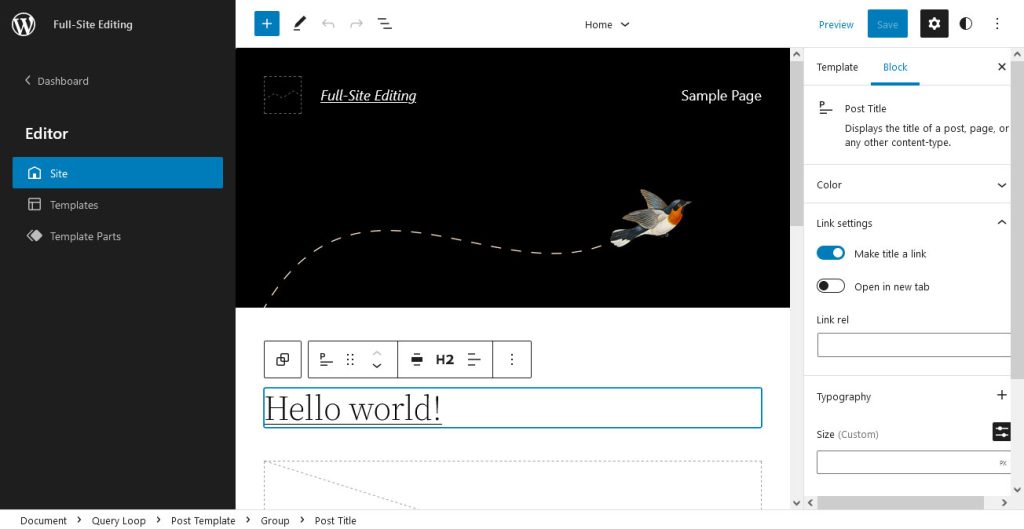
Step 2: Tweak Typography, Colors & Layout
Now the fun begins:
-
Build a custom color palette (e.g., earthy tones).
-
Add Google Fonts to shift typography preferences.
-
Adjust spacing for Group and Paragraph blocks.
-
Custom-design Button block styles—e.g., border radii and colors.
Play with layout width, margins, padding, borders, or custom CSS to shape an aesthetic that reflects your vision. Think of it as painting a canvas—you’re building your own visual identity. When satisfied, click Save (top-right corner).
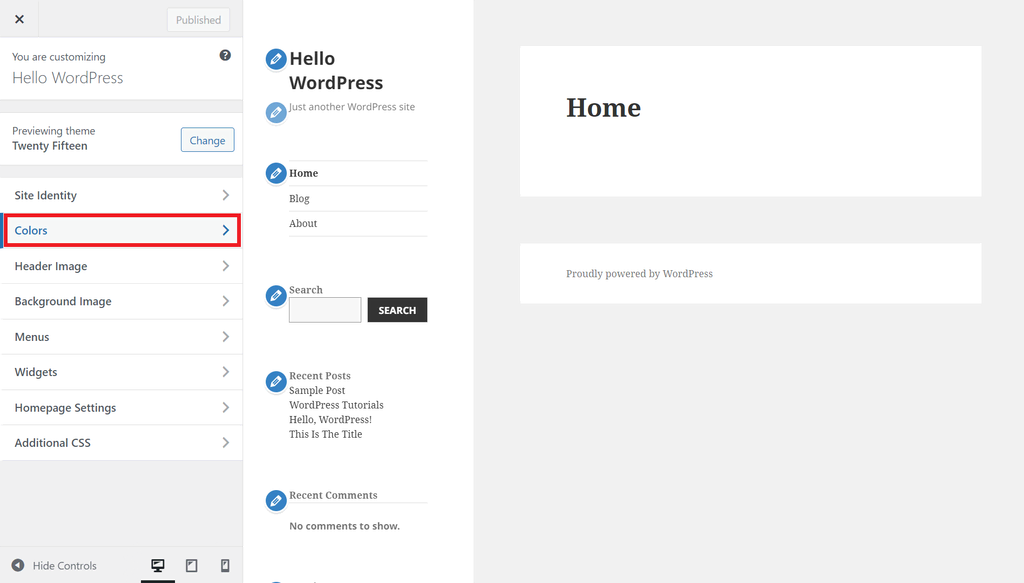
Step 3: Save As a Style Variation
With your design polished, export it as a reusable variation:
-
In the editor, click the right sidebar, then hit the wrench icon.
-
Choose Create Theme Variation (enabled by Create Block Theme plugin).
-
Name your variation (ours: Beautiful Earth), ensure Save Fonts is checked.
-
Click Create Theme Variation to export a JSON file.
Your new variation now appears in Browse Styles, ready to be reused or shared.
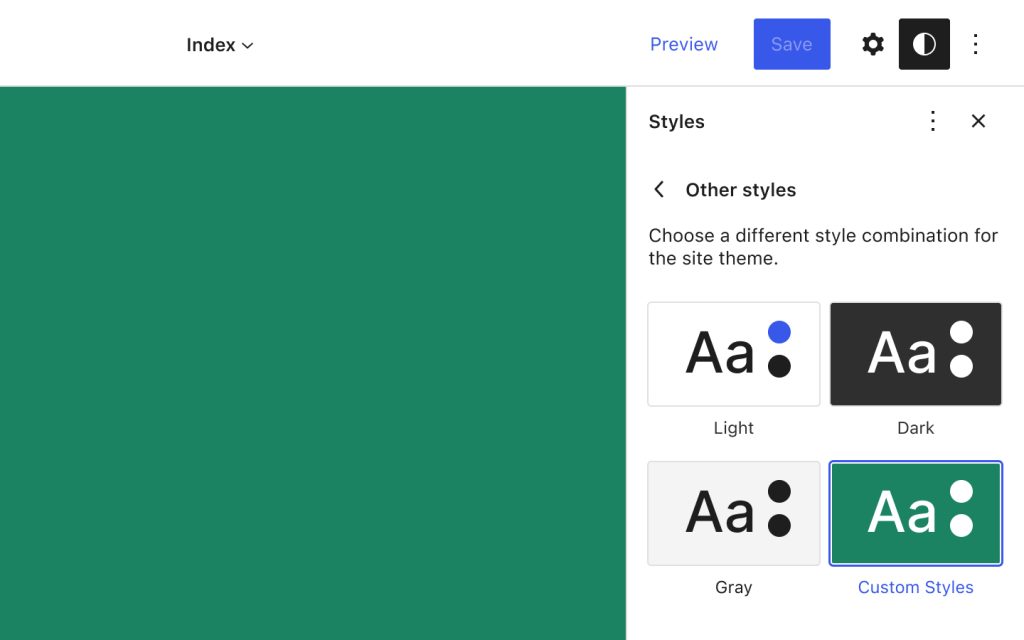
Step 4: Apply on Another Site
Want the same look elsewhere? It’s easy:
-
Copy the JSON file from
/wp-content/<theme-name>/styles/beautiful-earth.json. -
Paste it on the target site in
/wp-content/<theme-name>/styles/. -
(If custom fonts were used, also migrate them from
/assets/fonts/.) -
The style variation now appears in Browse Styles. Apply it with a click.
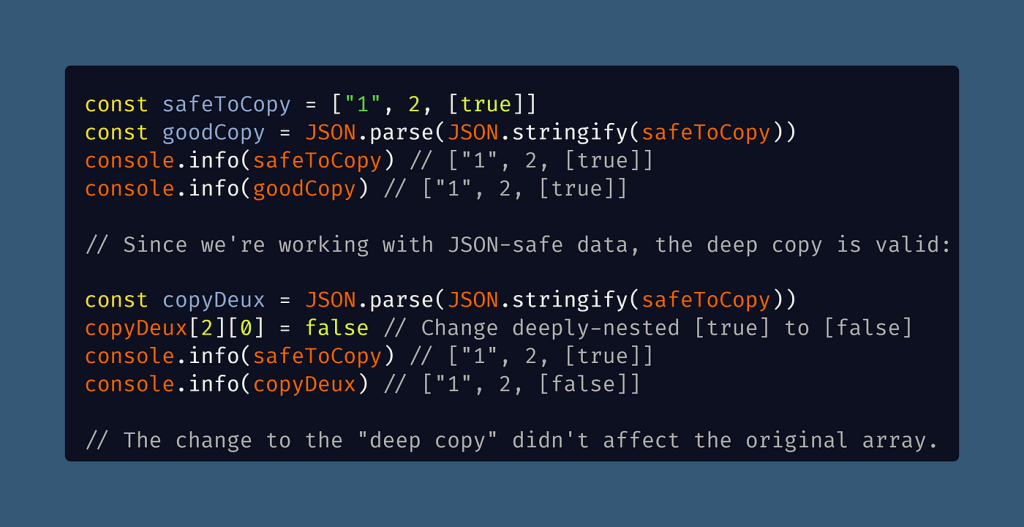
Why This Workflow Makes Sense
-
Speed & Consistency: One-click auto-styling helps maintain brand coherence across projects.
-
No Coding Required: Achieve polished results without writing PHP or CSS.
-
Portable Design: Easily replicate or share styles across domains.
-
Safe Experimentation: You can revert to defaults at any time without losing your base style.
Pro Tips for Style Variations
-
Stick to meaningful combinations: colors, fonts, and spacing.
-
Use custom block styles to elevate standard blocks (e.g., standout buttons).
-
Keep fonts organized in an
/assets/fonts/folder for easy migration. -
Export variations regularly to archive design versions over time.
-
Update variation files if you refine the design later—then re-import.
Frequently Asked Questions
Q: Can I add block patterns and styles too?
Yes! Your variation can include custom block patterns and block-level style tweaks defined in theme.json.
Q: Is there a limit to how many color palettes or fonts I can include?
No—add as many as needed. But keep performance in mind; avoid bloated combinations.
Q: Can I edit a variation after saving?
Yes. Choose the style in the editor, make updates, and click “Create Theme Variation” to overwrite or add a new version.
Q: What happens if I later uninstall the plugin?
The style variation remains usable—style.json lives in the theme folder. But you lose the one-click export UI unless the plugin is reinstalled.
Style variations empower designers and site owners to craft distinct, reusable aesthetics across WordPress block themes. By tapping into the Create Block Theme plugin and the built-in Site Editor, anyone can develop polished, branded templates—without writing a line of code. Whether you’re a freelance designer, agency professional, or hobbyist, style variations offer a fast, flexible workflow for launching sites that look great and feel cohesive.